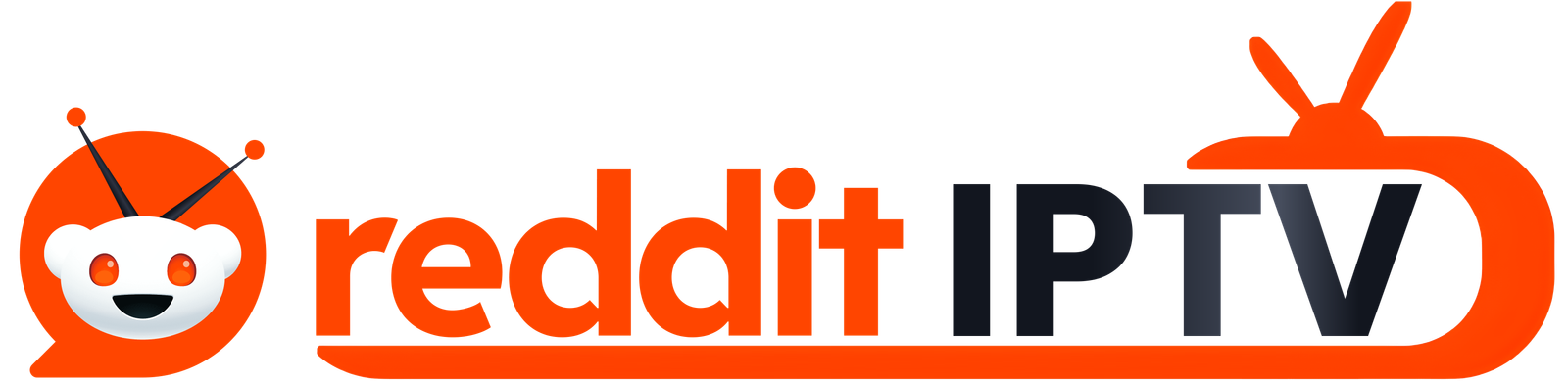How to Install IPTV Smarters Pro For Android
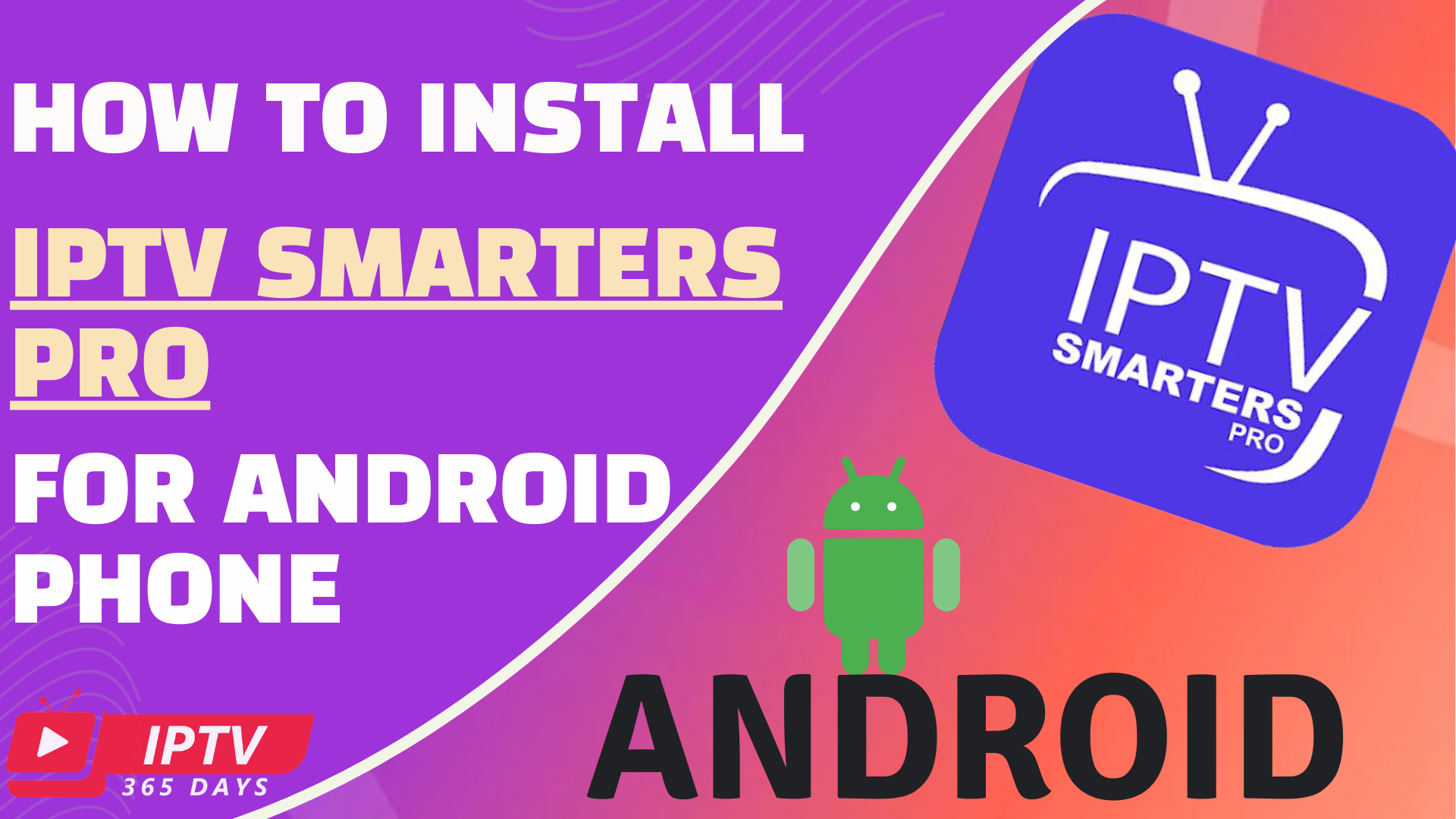
1 Installation :
1. Copy and paste the following link to your mobile browser, then tap search to download the installation file.
https://www.iptvsmarters.com/smarters.apk
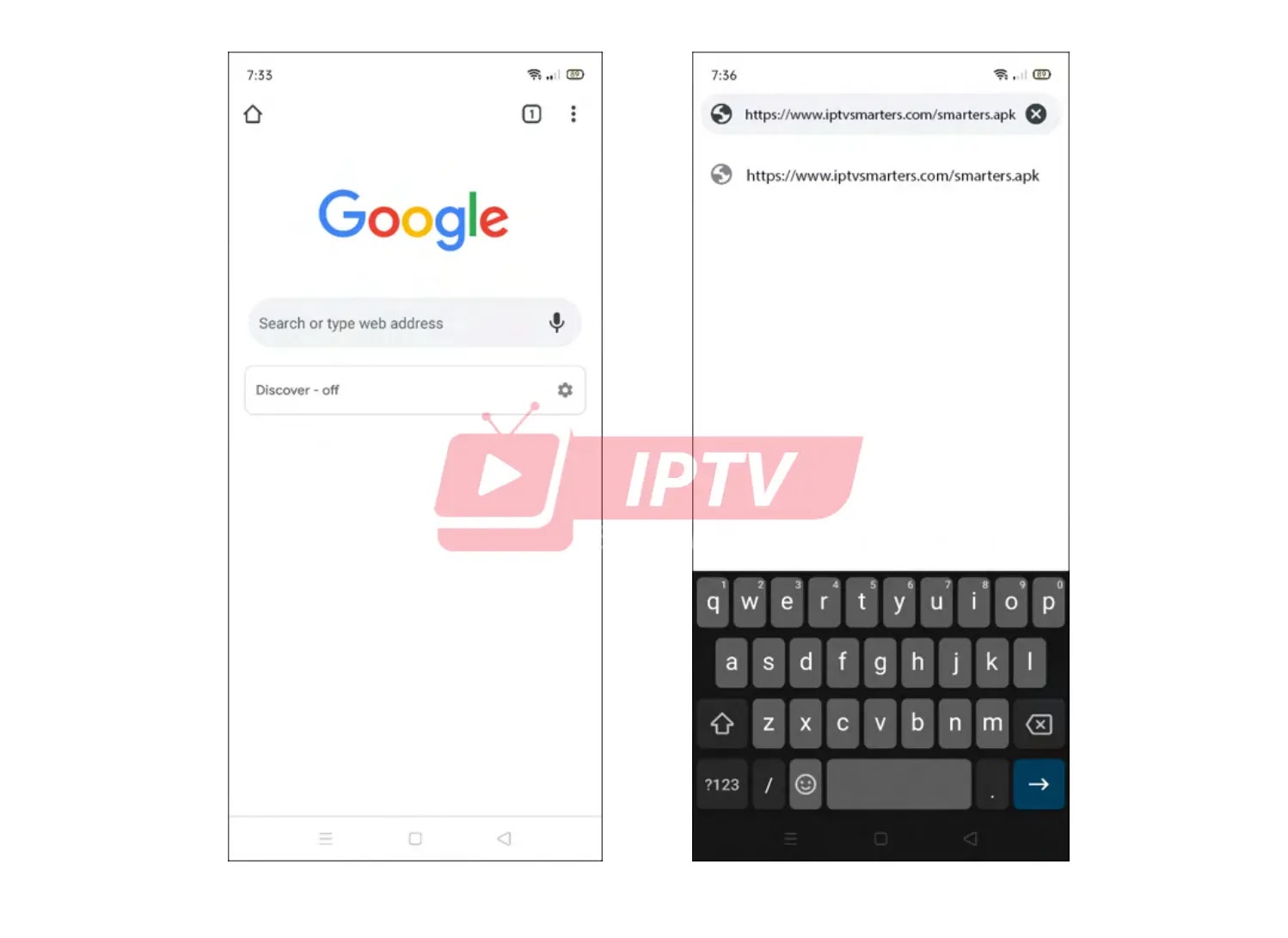
2. Tap the Details link to see the download progress, then wait until the download is complete.
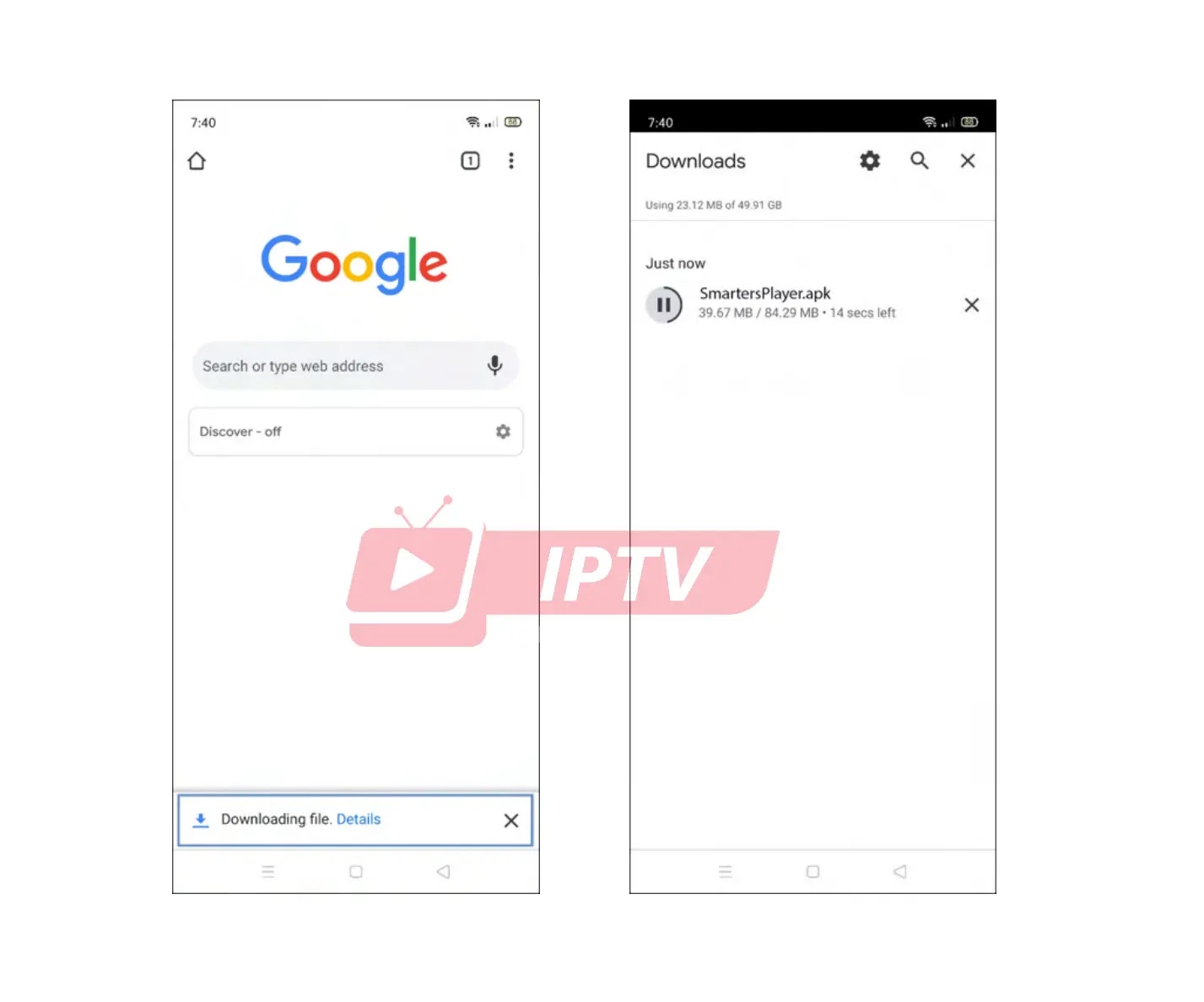
3. Once the download is complete, tap the downloaded installation file, then tap INSTALL
to start the installation process. Wait until the installation process is complete.
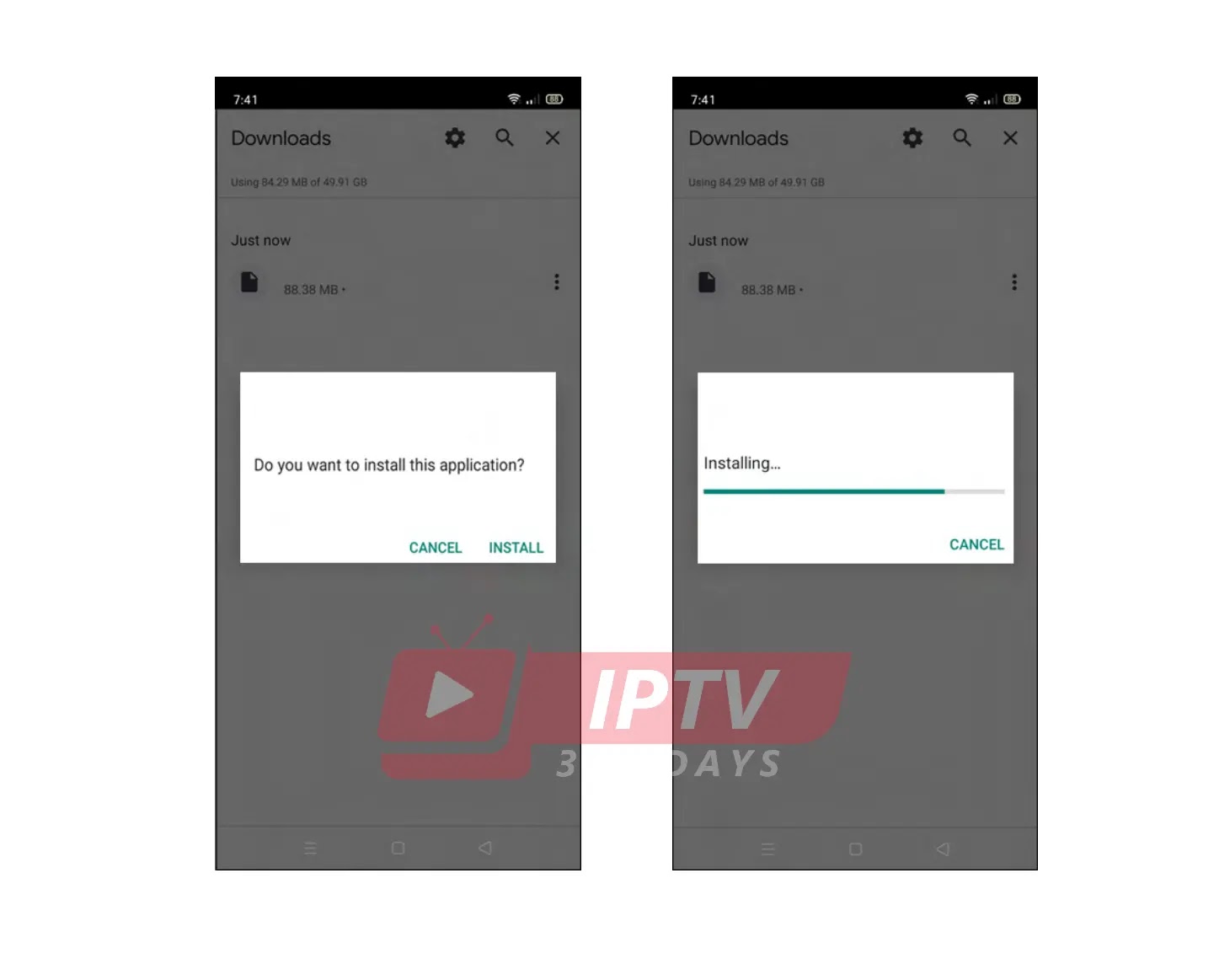
4. Alternatively, you may go to the Downloads folder of your mobile device to access the downloaded installation file. Tap the three dots button beside the installation file, then tap Install to start the installation process.
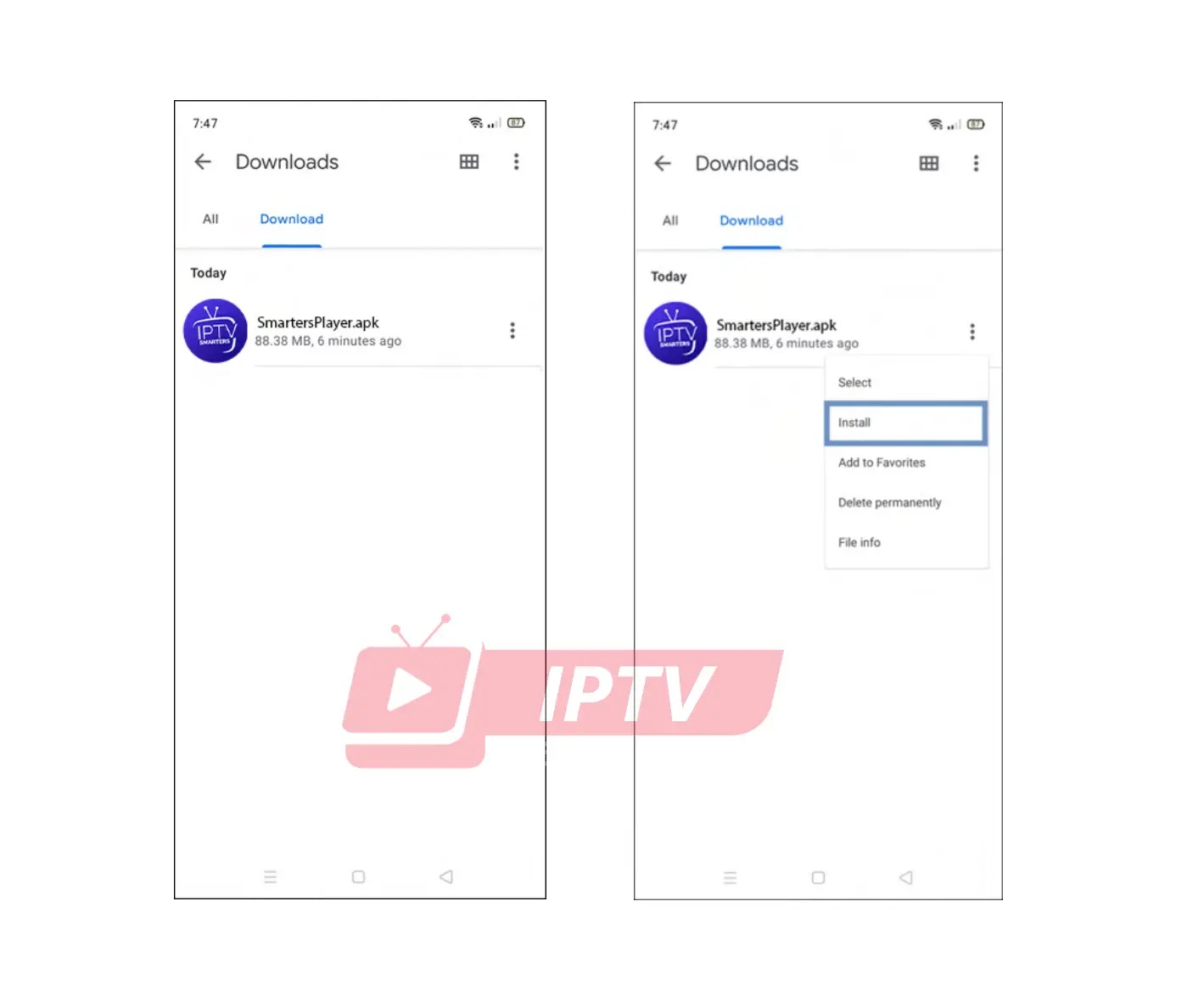
5. Once the installation process is complete, tap OPEN to access the application from here. Otherwise, tap DONE if you would like to access it from the home screen of your mobile device.
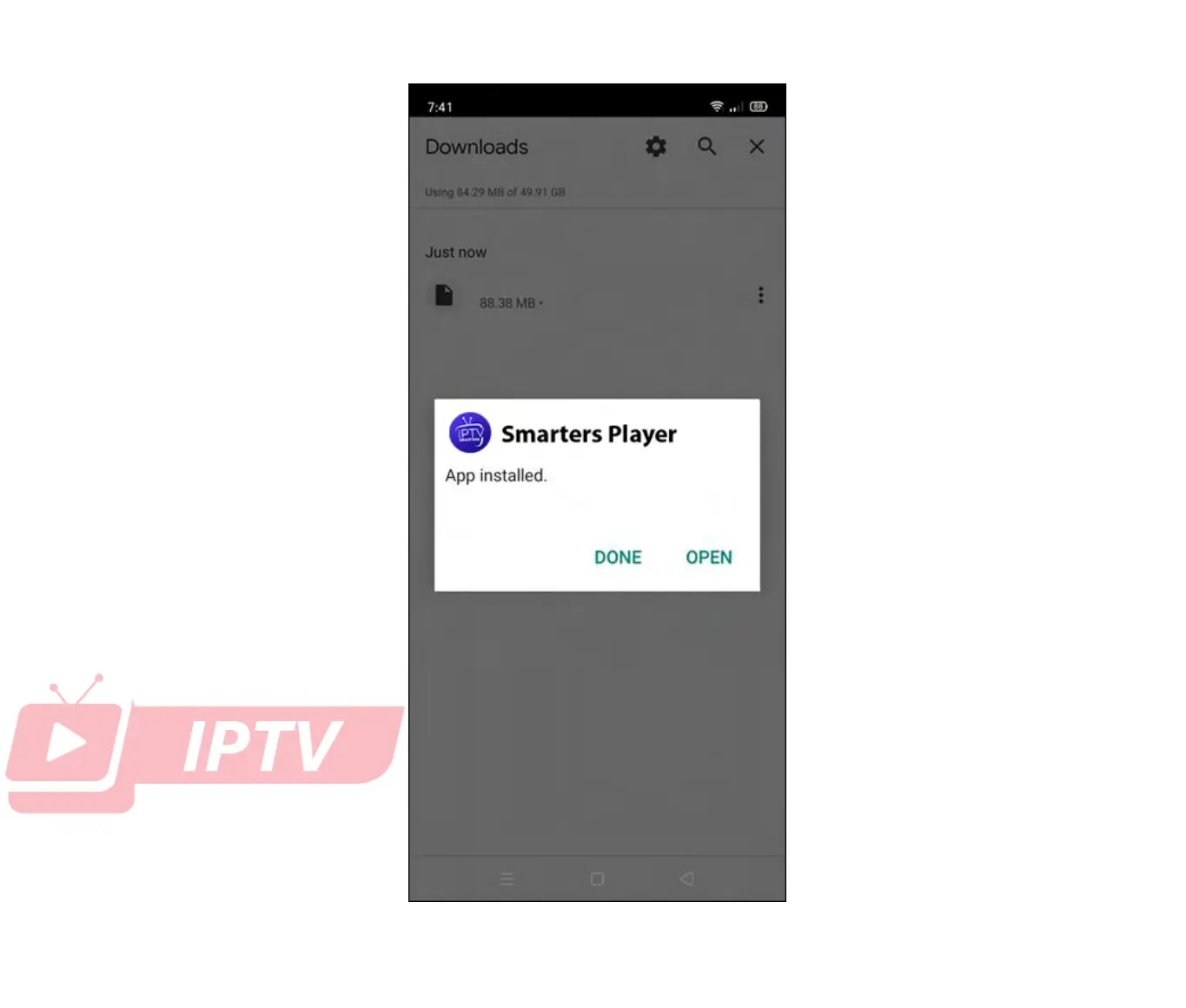
6. Tap the iptv icon in your home screen to open the application.
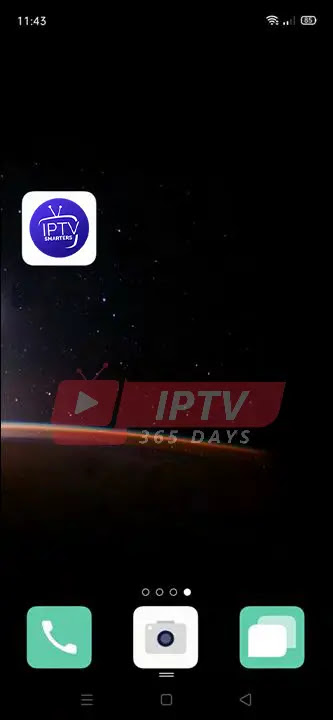
2.3 iptv365days Login Enter your account Username and Password, then LOGIN tap the button to log in.
Enter your account Username and Password and URL, then tap the LOGIN button to log in.
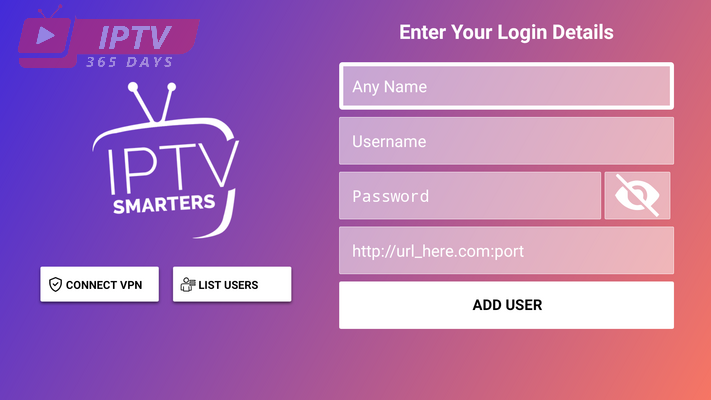
When you log in for the first time, the components of the application (i.e., channels,
movies, series, and TV guide) will be downloaded. This may take a while depending
on your network bandwidth, and selected bouquets in your subscription.
The downloading of components will occur on the following scenarios:
➢ first-time login
➢ logging in after reinstalling the application
➢ tapping the ‘Refresh Channels, Movies and Series’ and/or ‘Refresh TV
Guide’ options within the application
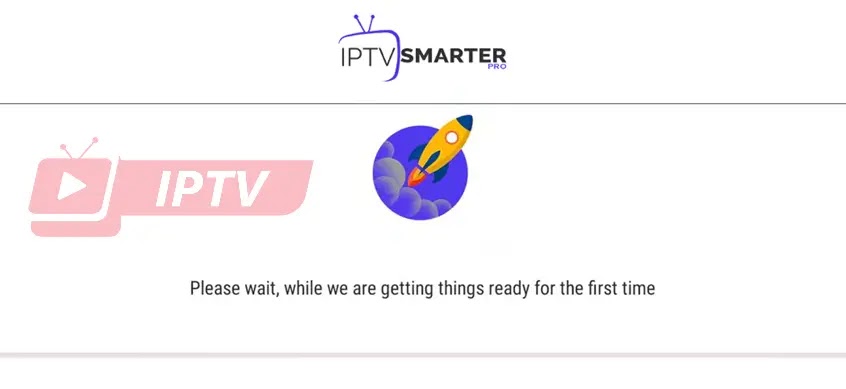
After the application components are downloaded, the iptv365days main menu will be displayed.
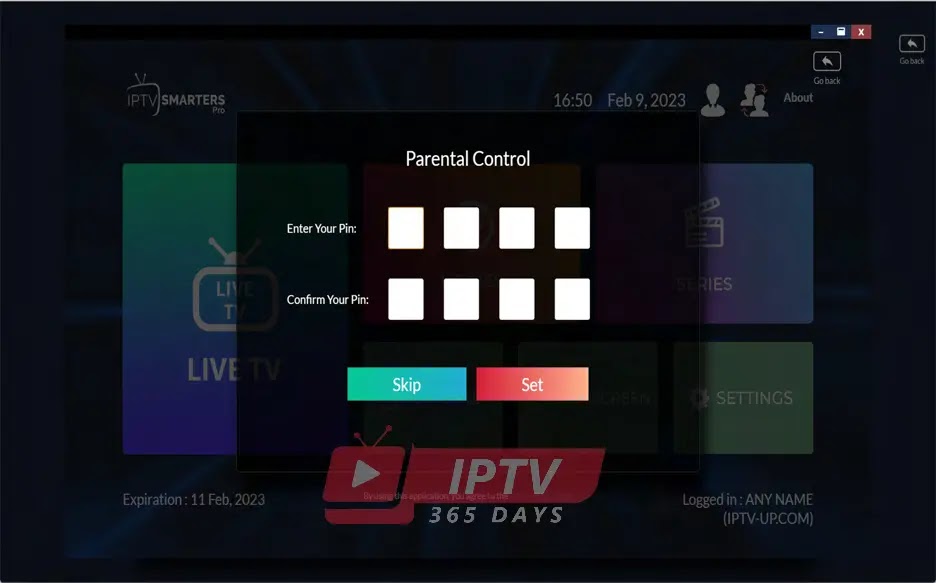
Home Screen :
Options available for your perusal and entertainment include Live TV, movies, series, catch-up, multiscreen and settings
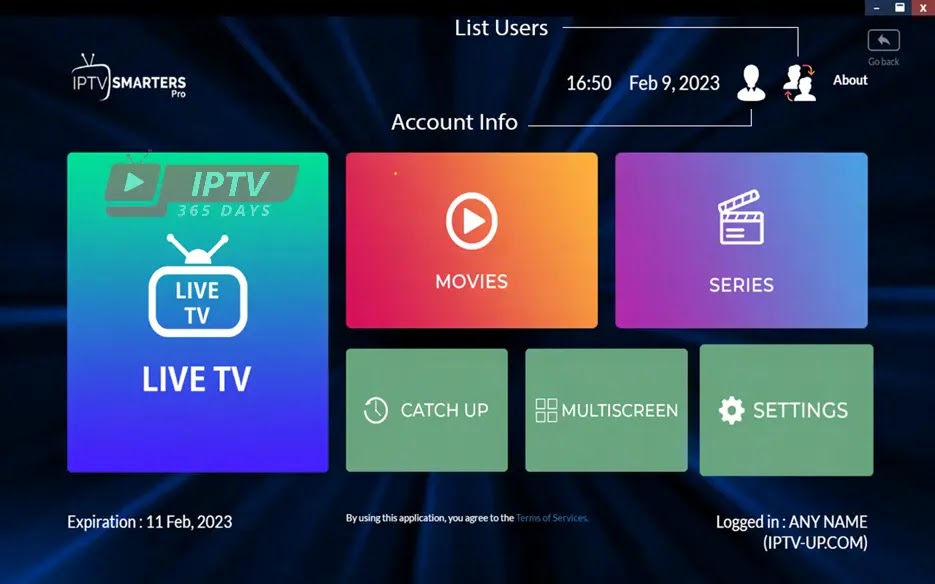
Contact Us :
For inquiries or concerns about your account, you may submit a support ticket to the link below
https://redditiptv.com