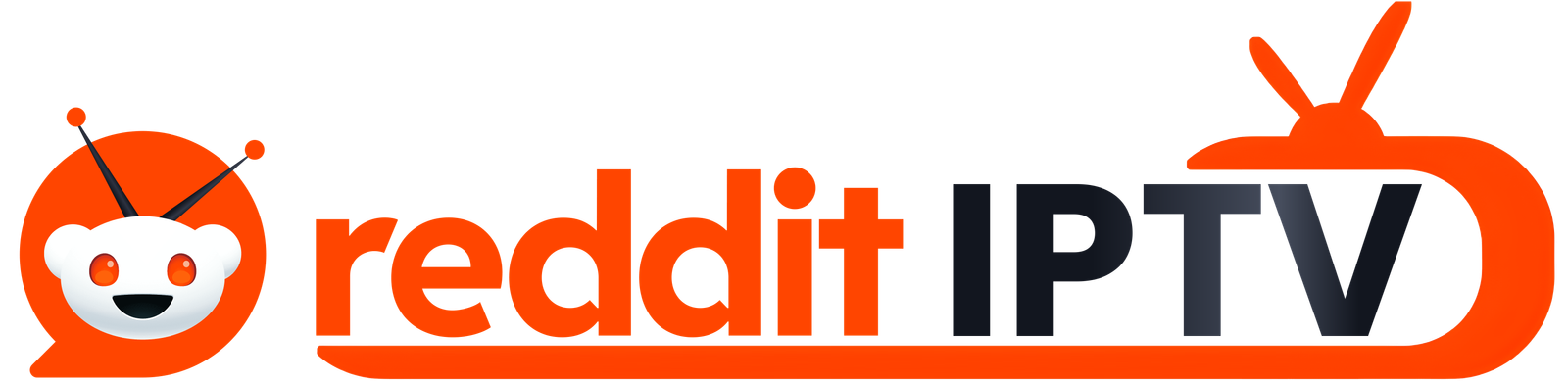How to Install IPTV Smarters Pro for TV Roku
.png)
1. About Smarters Player application :
The Smarters Player application is designed for Android TV devices, it can be installed on any Android TV with an internet connection. Our amazing streaming service has Live TV channels, Latest Movies and Series to choose from.
Smarters App has an intuitive and easy to use user interface that lets you stream your preferred content from popular platforms, including Netflix or Amazon Prime Video in all the places that matter most. Whether at home on Android TV that’s been set up right next to where you sit, providing you options for viewing delivered program’s in HD, FHD and UHD qualities depending upon your preference.
2 Installation :
Enable Developer Mode
1. Open your Roku device and click the following buttons on your remote:
• Home button 3 times
• Followed by the Up button twice
• Then Right button once
• Left button once
• Right button once
• Left button once
• Right button once

2. This will launch the “Developer Options” screen.

3. Click “Enable installer and restart.”

4. Please allow few seconds for your Roku device to restart.

5. Scroll down and click “I Agree” to Developer Tools License Agreement.

6. Create a Password using the keyboard that appears. You will need your webserver password for a later step, then click “Set password and reboot”.

3 Add IPTV Smarters Software Channel
1. Head to your computer and navigate to my.roku.com using any browser.
2. Type in your username and password for your Roku account, and click Submit.

3. Once logged in, select Add channel with a code, under Manage account.

4. Type iptvsmarters and click Add channel.

5. Warning message regarding non certified software might appear. Roku is very sensitive to IPTV providers and doesn’t allow them on their official store. It’s safe to click OK.

6. Select Yes, add channel as shown on the following image.

4 Download Smarters Player Roku App on Your Computer :
We will now download the Smarters app file onto your computer so it can be uploaded into your Roku device. Download from https://www.whmcssmarters.com/clients/dl.php?type=d&id=108
and save it somewhere accessible on your computer (you’ll need to browse to this location in a moment). We recommend saving it on Desktop.
5 Install Smarters TV Roku App on Roku :
1. On your computer, open any browser. In the address bar, enter the IP address from your Roku that you wrote down earlier.
2. A sign-in box will appear. Type rokudev as the Username. For the Password, type in the webserver password you created earlier. Finally, click Sign in.

3. Click Upload.

4. A popup window will appear asking for a location. Browse to the location where you downloaded the Smarters app. Select the Smarters app file and click Open, then click Install afterwards.
5. You will then encounter Application Installed Screen and a “Install Success”
message.

6. Head back to your Roku device, the Smarters App will appear on your TV screen, now type in your IPTV365DAYS Username and Password credentials sent to your email after your purchase.
Log in details would include :
• Your name : IPTV365DAYS
• Username : ***************
• Password : ***************
• Portal URL : http://***************
Replace http://urlhere.com with our Portal URL and then click on Login.
You will now have access to our premium HD content, Live TV channels Series and Movies.

Contact Us :
For inquiries or concerns about your account, you may submit a support ticket to the link below
https://redditiptv.com